NOTE: If this is available in TNG is dependant on the functionality of your PABX brand and model.
Set TNG to log rawdata permanently.
See forum post: How do I enable logging of rawdata?
Make a test call and check in the rawdata if the user name is displayed. The raw.txt file will be written to the logs folder for the day - see post How do I enable logging of rawdata?.
If your TNG plugin then translates the call details your PABX provided, you will have it available in TNG. To ensure you are using the latest version of the plugin, check the plugin name and version you are using see forum post: How do I check my plugin name and version in TNG?
You can search our forum post to see if it is the latest version.
Configuration required in TNG:
Select the Extension Configuration page and
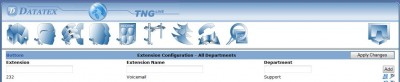
tick the auto update option, see screenshot:
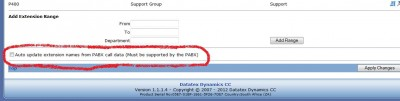
Click on the ‘Apply Changes’ button.
Calls terminated after the update should then have the user names for extensions (not pin codes). NOTE: The department will not be added, it will show please add. You need to add this under ‘Extension Configuration’. You can for example add the extension ranges with the departments before enabling the auto update and then let the auto update add the user names and update it if user names is changed on the PABX side. If you use the add extension range option the user name will display as EXT followed by the extension number, see screenshot:
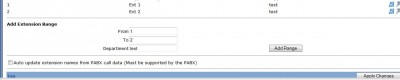
Historic data will not be updated. To update historic calls with user names added, you can do a synchronize - see forum post: How do I synchronize TNG data?.
Before you synchronize to see which user names has already been added for extensions - Go to ‘Report’ page and under the ‘System Reports’ section click on the ‘Extension Listing’ and then the ‘Preview’ button.