Windows now require authentication to allow drivers to be installed.
You could get an error message, that Windows cannot find the digital driver or ‘#’ installed.
The buffer must be programmed with an id to allow the new drivers to be installed.
You can download the new USB buffer drivers from the following links:
- TNG USB buffer drivers for use with Windows 8 32-bit
- TNG USB buffer drivers for WINDOWS 8 and 64-bit
If you have one of the older buffers, you need to program the buffer.
The buffer must be programmed on a Windows operation system older than Windows 8.
You need to be logged onto the forum to have access to download the drivers and buffer programming tool. If no, you can download it from our website and then follow steps below.
Steps:
-
Connect the USB buffer to a PC with Windows operating system older than Windows 8.
-
Install the USB buffer programming tool on the PC with Windows operating system older than Windows 8.
Download the tool and unzip:
FTDI-Tool.zip (464.3 KB)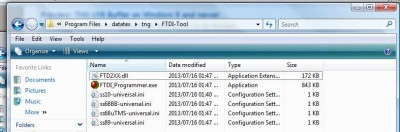
-
Double click on the ‘FTDI_Programmer.exe’ to run the tool.
-
Once the buffer is detected, select the USB device from the drop-down.
-
Click on File, select the ‘ss68uTMS-universal’ option.
-
Tick ‘EEPROM’.
-
Click on the ‘Write EEPROM’ button.
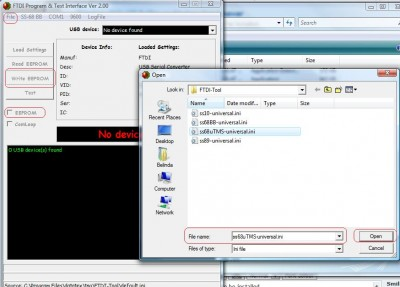
-
If programming successful, see screenshot:
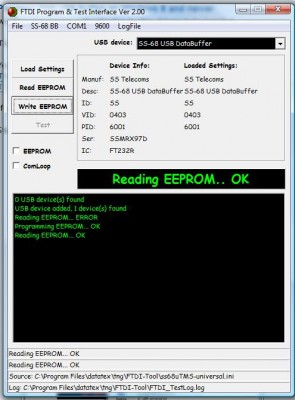
-
Unplug the buffer and connect the buffer to the PC with Windows 8 or newer.
-
Select the Windows 8 USB drivers for your Windows 32 or 64-bit PC.
-
Your buffer must only show in Device Manager under USB and COM ports.