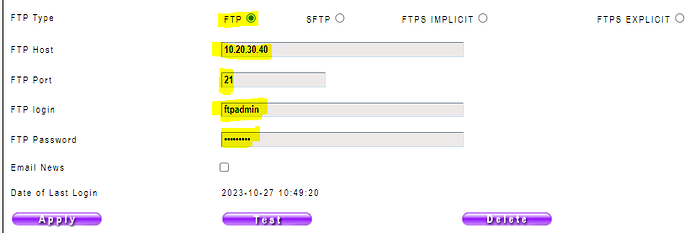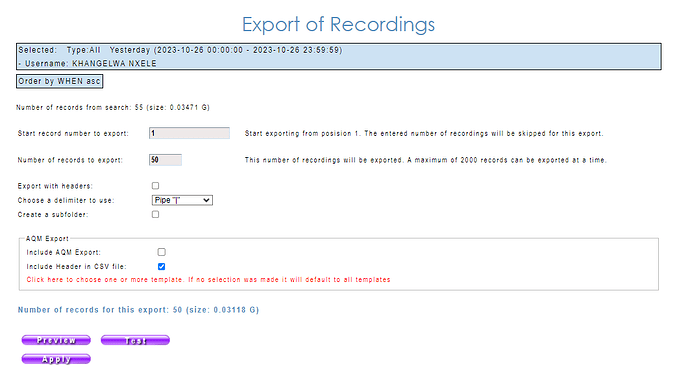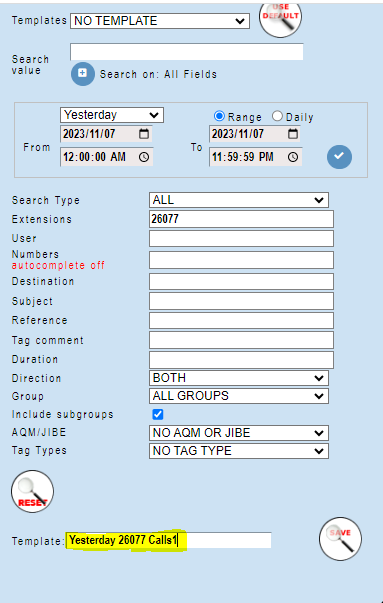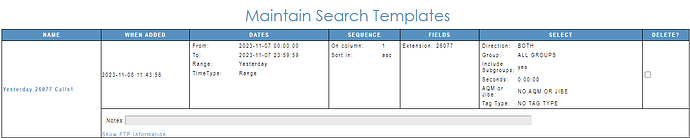Amethyst2 has a feature to be able to export recordings to a FTP location provided by the Client.
To do this the following need to be in place
Requirements
Upload server supporting one of the following protocols
FTP, FTPS, SFTP
Supervisor Permission
The Supervisor executing this bulk export need specific access to be able to run the export
The Supervisor administrator maintaining each persons profile will need to allow the following settings in the Supervisor Access (Permissions page) for the Supervisor
The next setting is to check if that the FTP details that was supplied by the client has been entered in on the Supervisor’s profile
There is a way to test if the FTP works correctly by clicking on the “TEST” button.
If the connection works correctly then a test file will be created in the FTP location created by the client.
Manual Export
Supervisor Action (End user Actions)
This bulk export feature allows multiple files to be exported and because of this, the correct search needs to be done as this range of recordings will be exported to the FTP Location.
In this instance the search below shows entries for Last month’s recordings for a specific user, longer than 5 minutes.
Now you can run the export action by clicking on the first FTP button from the left

The following page will be displayed when clicking on the FTP option
The system allows you to select a starting point and an end point to export recordings in batches.
If the number of recordings to export is less that 2000 then only that range can be exported. Eg 1 till 152.
Recording ranges exceeding more than 2000 entries, have to be exporting in this manner.
This is to maintain resources on the server so that the process will not deplete the resources, which could affecting recordings.
NOTE: Important to note is that the “Include Header in CSV file” is included to get a detailed list of the recordings that are being exported.
Depending on the number of recordings that have to be exported, these recordings need to be split up into 2000 recording increments.
This can be done on the following increments
1 till 2000
2001 till 4000
4001 till 6000
6001 till 8000
etc
After selecting the first batch, run the export by clicking the Apply button.
This needs to be done multiple times based on the total number recordings you have to export.
The csv export downloaded earlier will determine how many times you need to run this process.
Once the first load of recordings have been exported, you can check the FTP Location and run the next batch of recordings to export.
Exported recordings
The recording format will contain the following Date-Time-Ext-Username-Number-Recording Reference.wav
You may use the CSV file downloaded earlier in Excel to find the recording you need.
Auto Export
To automate the exporting of recordings the FTP location details already needs to be setup and configuration added the Supervisor’s profile.
To prepare the FTP you will need to decide on the search range criteria, whether it be Yesterday, Last week, or Last month. There after any other filters can be added to drilldown on the search
You can now add this search as a Search Template by saving it on the Search Filter page.
Eg below
Yesterday
Extension 26077
This template was saved as “Yesterday 26077 Calls1” .
Press enter to save your search after text was typed.
To access your saved Templates click on the Personal Setting icon at the top of your screen and select “Maintain Search Templates”
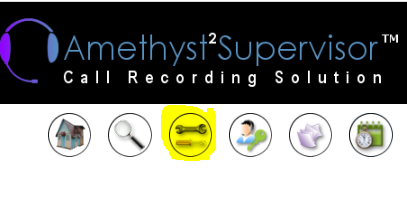
From here you can schedule specific timed for your FTP sessions to run
Click on the link that says “Show FTP infomation”
On this section you can setup the scheduled to determine how often the FTP should run
Frequency - How frequent the exports will run
Time - The time of day the export will run
Start and Number of recordings - the amount of recordings that you set is allowed to export at a time
Export with Header - Allows the CSV file to be exported
Choose Delimiter - Delimiter used to separate the values
Create Folder - Allows a new folder to be created for this export
Active - Can be turned on or off not currently required
Depending on the criteria selected above is when the FTP sessions will run to export the recordings