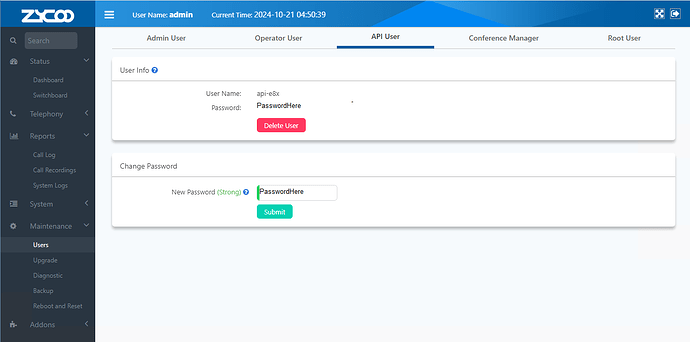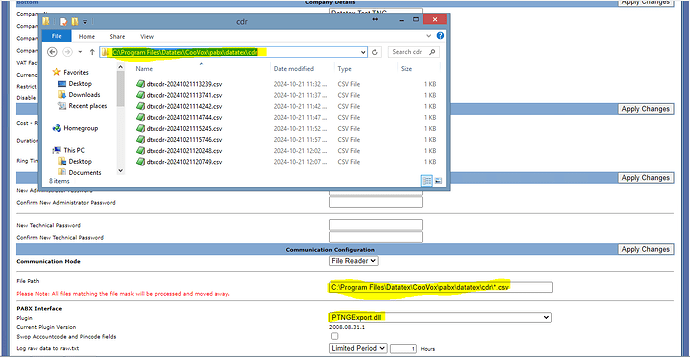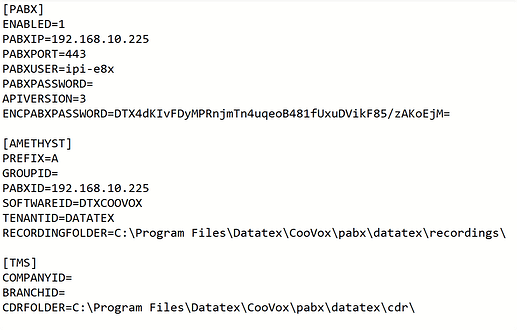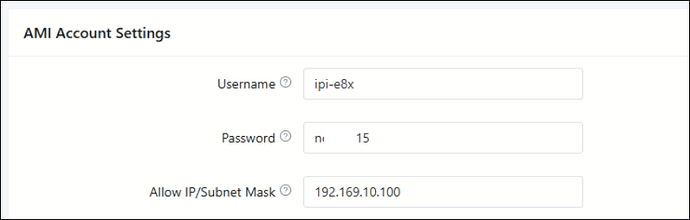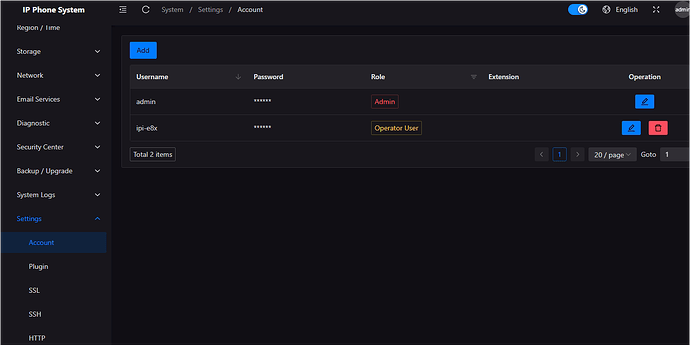TNG is able to load in data from a CooVox system. This software needs to be install on the same pc where TNG is install on.
The current version to use is dtxcoovoxservice-install_update-1_0_0_3.exe
Run this as administrator if it does not force you you already.
You will need the enter the following details for this to work:
Name : (As reference. Can use the company name. No spaces)
PABX IP :
PABX API Username
PABX API Password
The API details can be configured in the PABX web interface by logging in as the admin.
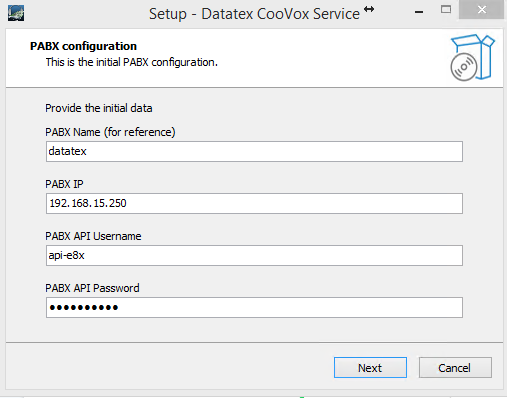
To configure the API details on the PABX interface, go to the following location:
Maintenance >> Users >> API User
Now that you have the API details you can enter it on the install and click on Next to complete the installation
Next step is to get the correct location for the CDR data on TNG
Login onto your TNG and access the General Settings page.
Go to the Communication section and change the following
File path : (They need to mathc the location of where the files are being written out)
Plugin : (If not already changed, please use PTNGExport.dll)
Save the changes