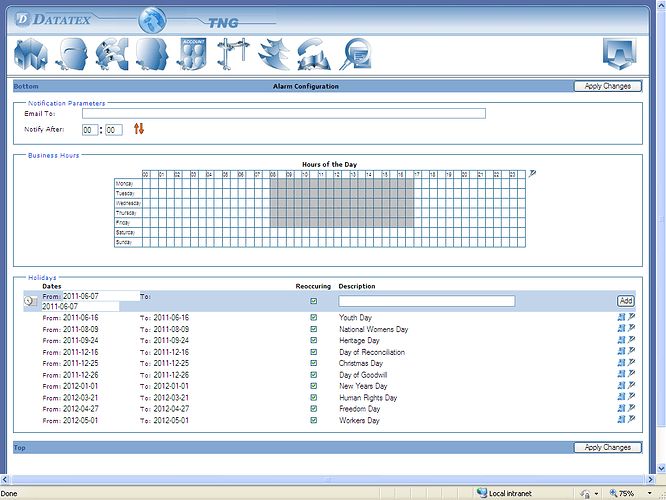Overview:
TNG has the alarm alert feature to inform you of possible issues with TNG. It also has the feature to send you a clear alarm message, when issues has been resolved (auto cleared).
You need to configure the office hours during which the monitoring must take place. You can setup up office hours for example as Monday to Friday from 08h00 to 17h00 and monitor if for example no calls was received in TNG for 40 minutes.
NOTE: If you setup your TNG for office hours 00h00-23h59 Monday to Sunday and your office is closed over the weekend. You will get alarm notifications during the weekend and possibly after hours. This does not necessarily mean TNG is working incorrectly, the call volumes might be low or no activity (because it is outside your office hours,etc.). Please take care when configuring your office hours.
Required:
- TNG version 1.0.6.5 or newer.
- Configure your TNG with e-mail server settings, see forum post:
How do I e-mail reports from TNG?
With the alarms configuration
- Can set up e-mail notifications.
- Set notification period (e.g. notify after 30min)
- Can set the business hours
- Can set Public holidays
NB: Alarm Configuration - This is off by default and must be configured to work.
You need to enable the monitoring of the trunk:
Go to the Trunk Configuration page and edit the trunk entry so that ‘Monitor Activity’ has a ‘Yes’ value:
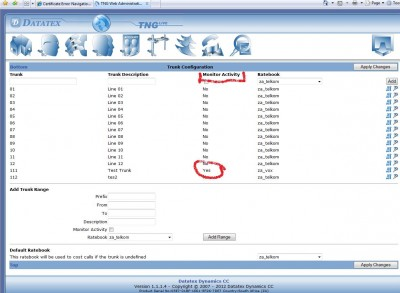
The following alarm conditions will be e-mailed and displayed on the login page:
-
Total Call inactivity
No calls were processed for the duration configured in the “Notify after” section since the start of the business session. -
Trunk Call inactivity
If no calls were processed for a trunk set as Monitored (This is set in the Trunk Config Page) under the same condition as above. -
Subscription Expired
This is when your TNG subscription has expired, and you will not be able to run any TNG or rate updates.
Your system will still process calls however. -
Installation Invalid
The TNG installation is invalid and no more calls will be processed. -
Purge Alarm
When 90% or more of the capacity is reached. -
Buffer not detected
When TNG can’t detect the buffer required it will alarm. Please note that no call will be processed in this condition. -
Low disk space
When the disk space becomes critically low.
NOTE: When the condition clears, an Alarm Clear notification will be send.
You can also view YouTube Version: TNGLive Alarm Configuration. - YouTube