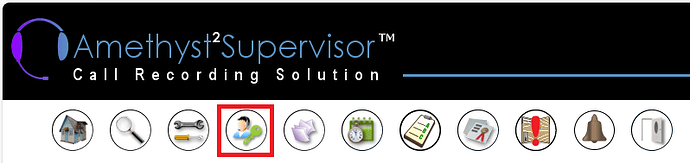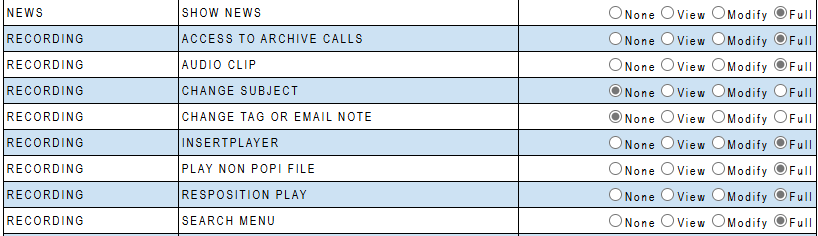QUERY:
My agents must only have access to their own recordings. How do I set it up?
OVERVIEW:
A supervisor has access to a supervisor group.
The supervisor group must at least contain a device.
I supervisor must only have access to their own recordings,
then you need to create a group for each of these supervisors and
allocate only their device to that supervisor group.
If they only must have access to playback their recordings,
then you need to set the access rights only for playback by disabling the other features.
STEPS:
-
Log in with administrative rights and select the ADMINISTRATIONS page:
NOTE: If you do not have this icon (marked in RED), then you do not have administrative rights.
-
First the supervisor group must be created as it must exist to be allocate to the supervisor.
Select the Add/Change Group icon to create the supervisor group: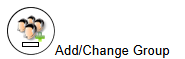
Once the supervisor group for the agent has been created, allocate that agent to the supervisor group. Select the Group User Maintenance icon;
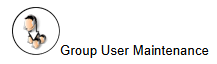
For more details, please see the YouTube Instructional Video on How to Add and Manage groups:
https://youtu.be/aAAUxQPbA64?si=jNPwRyU-S3Q4hQND -
Now you can allocate the supervisor group to the supervisor login under ADMINISTRATE Supervisors
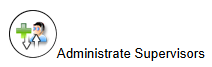
by selecting the supervisor login e-mail address from the drop-down and then the Supervisor group from the List of my groups drop down:
If the supervisor does not already exist,
please create the supervisor login and allocate the newly created supervisor group to it.
Please see YouTube Instruction Video for more details on creating a supervisor login:
https://youtu.be/dxm7c7pkMVI?si=YVZScrOa4hdi6Y_2 -
If the supervisor’s access must be limited to specific features, you need to set it as required.
Access rights is configured under the Supervisor Access button:
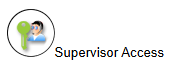
See below example of setup to only search and playback recordings.
NOTE: All other rights must be set to NONE except the one’s set to FULL - as per screenshot: