This facility requires
- Valid email address that can receive mail.
- iReCall admin login that can create supervisors ( Or someone should create an login for you.)
- Amethyst 2 server
- ircreplica service to be installed.
Install the ircreplica software
mkdir -p /root/MyUpdates/irecall
cd ~/MyUpdates
./getupdates.sh
cd irecall
bash ./install-ircreplica.sh
This should install the software and add the check_running_apps entry to auto start it.
Use the Webadmin and check that the Irecall Replicator now shows on the APP CONFIG page.
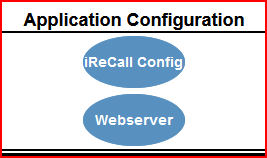
When you click the iReCall config button, you will require the login and password for the iReCall supervisor that will be used to replicate the data.
Ensure that the Check interval is not to low.
Once and hour should be fine once it is up to date.
vi /opt/datatex/ircreplicate/ircreplica.ini
CHECKINTERVAL=60
Once all these settings are done, restart the service:
cd /opt/datatex/ircreplica
./stopircreplica
The service should auto-start within one minute.
You should see a log showing the username you used is trying to sync:
2023-01-10 17:00:02.039 [1.0.4.0] Logging in to iReCall Server using ircreplica@datatex.co.za
Then it should list all the devices that it found and auto add them to your Mapping page. They will auto enable to allow them to automatically start syncing all the calls.
You can enable or disable the sync for specific devices on the mapping page.