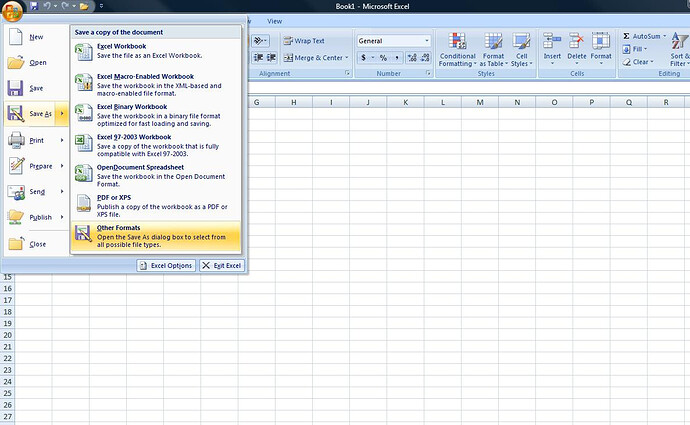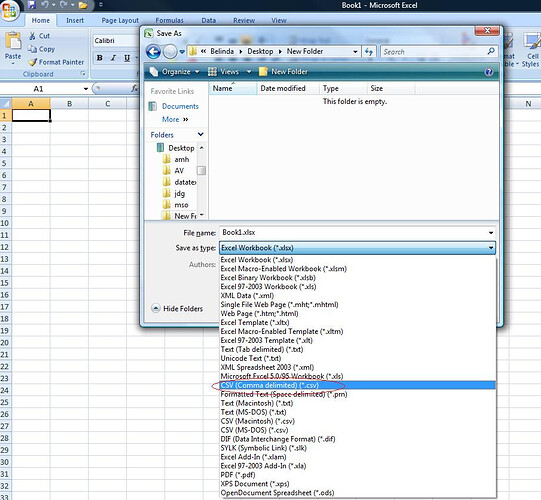How do I create the Extensions File for import?:
The format of the text file is PIP separated and begins with the extension number followed by the extension name then the department
For Example:
Ext[10]|Name[30]|Department[25]
100|Winston|Sales
101|Jose|Support
102|Odette|Development
eof
NOTE: Each entry must be on a line and the last entry must be ‘eof’.
You can use Excel to create the import file. Place each field in a column.
Save the file to comma delimited CSV:
Open the comma delimited CSV in a plain text editor. A plain text editor will ensure that no extra of funny characters is added to the file - which will cause import issues.
Do a search and replace to replace ‘,’ with ‘|’.
How do I import the file into TNG?
Steps:
Save the import file as correct name and in the correct location:
Navigate to the tng folder and check if you have an import folder, if not you can 'create a new folder called ‘Import’. The import folder must be in the location ‘C:\Program Files\Datatex\TNG’ for Windows and ‘/opt/datatex/tng’ for Asterisk.
You will then need to save the text file as ‘extensions.txt’ in the Import folder,
Once all the extensions are added, please enter eof (case insensitive) at the end of the file,
Please remove any extra blank spaces and/or lines in the file,
The TNG buffer must be connected and detected in order for it to import the extensions file.
NB: TNG will only accept a text file named ‘extensions.txt’ and the file must be in the ‘Import’ folder. You must have the “Import extensions from file” option under ‘General Settings’ enabled.
NOTE: If your existing extension file was corrupted, for example after a power failure, you will need to create a ‘blank’ extension file before you start the import. This is to ensure that you do not add information to a corrupted file.
To blank the extensions file if corrupted:
Stop the TNG service/deamon:
Windows:
START → CONTROL PANEL → ADMINISTRATIVE TOOLS → SERVICES,
click on TNG and then the ‘stop’ link.
Linux:
See forum post: How do I stop and start the TNG service on LINUX?
Navigate to the TNG data folder:
Windows:
C:\Program Files\datatex\tng\data’
Linux:
/opt/datatex/tng/data
Create a backup folder, for example todays date.
Once the TNG service is stopped, move the file ‘tngext.dat’ and ‘tngdept.dat’ to the backup folder.
The 2 files must not be present in the data folder anymore, now proceed.
Start the TNG service/deamon: